Case Templates
Case Templates serve as a valuable tool for adding structure to your investigations. They provide a quick and easy way to ensure that each time a Case is opened, it adheres to a predefined process.
Creating Case Templates
To create a new Case Template, the following steps can be used:
1. Navigate to the Cases page
2. Click Case Templates
3. Click New Case Template
4. Enter the Case Template Details and Tasks
5. Click Create
Template Details
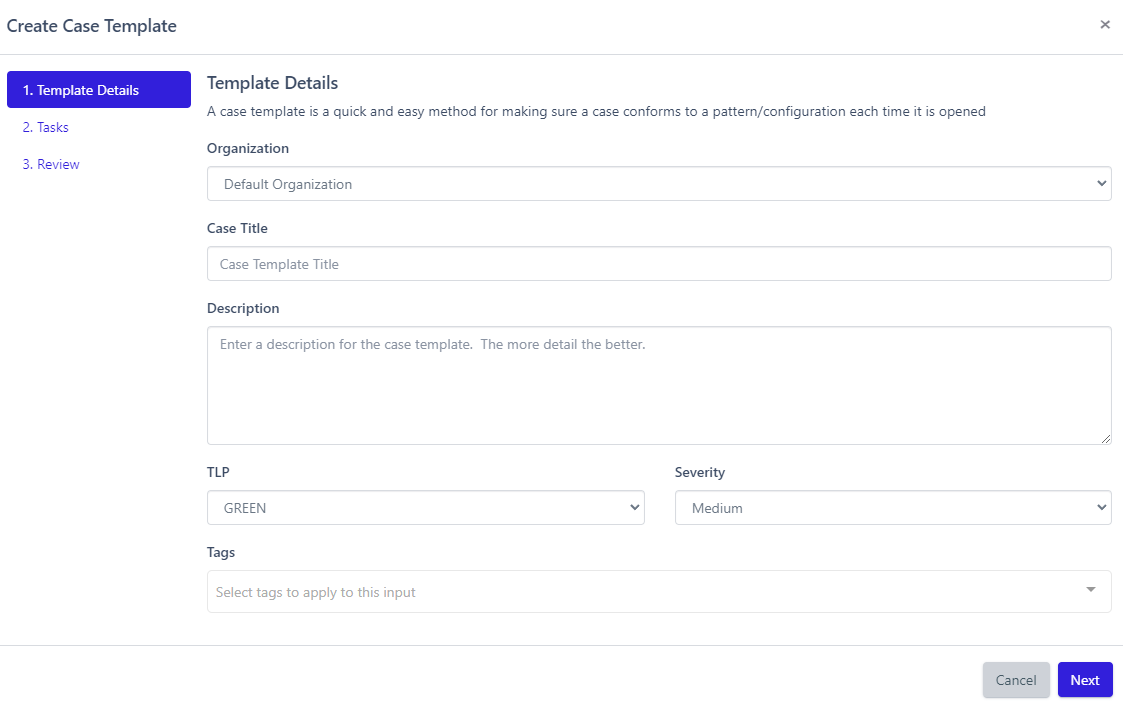
Organization
- Select the appropriate Organization from the drop-down list. Unless you are leveraging the multitenancy function of Reflex, you may only have one option available here.
Case Title and Description
- Provide a title and description for your Case Template to make it easier to locate and utilize. For example, the Case Template title of
Phishingcould have a description ofThis Case Template can be used for investigating potential phishing attacks.
TLP
- Define the Traffic Light Protocol (TLP) to identify the sensetivity level of information contained in these types of cases.
- RED: Not for disclosure, restricted to participants only
- AMBER STRICT: Limited disclosure, restricted to participants’ organization
- AMBER: Limited disclosure, restricted to participants’ organization and its clients
- GREEN: Limited disclosure, restricted to the community
- CLEAR: Disclosure is not limited
Severity
- Define the severity level you want associated with these types of cases/
Tags
- Provide any additional tags that you would like to have included for the template.
Tasks
Tasks can be created as part of the Case Template to define what steps an analyst should complete in order to conduct a proper investigation.
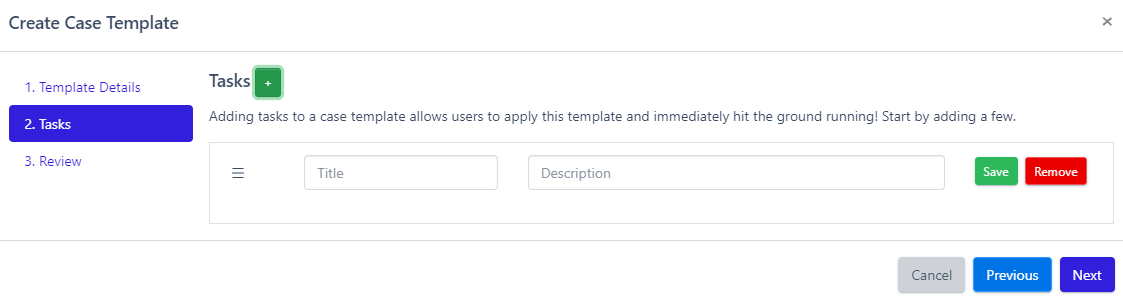
Creating and ModifyingTasks
- Click the
+next to Tasks - Enter the title and description of the Task
- Click
Save - Click
Editto edit the Task after saving - Click
Removeto delete a Task - Repeat as many times as necessary
Review
The final step is to review the information provided to create the Case Template. After you've finished reviewing the Case Template, click Create.
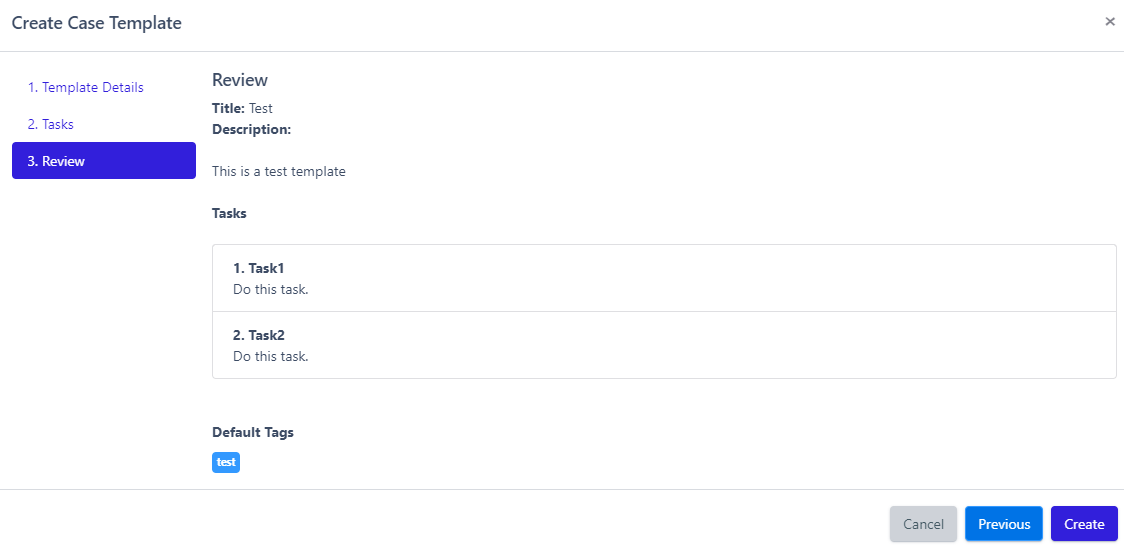
Modifying and Deleting Case Templates
Case Templates can be modified or deleted at any point by using the following steps:
- Navigate to the Cases page
- Click
Case Templates - Locate the Case Template
- Click the appropriate action, either
Edit TemplateorDelete - If editing the Template, click
Updateonce finished